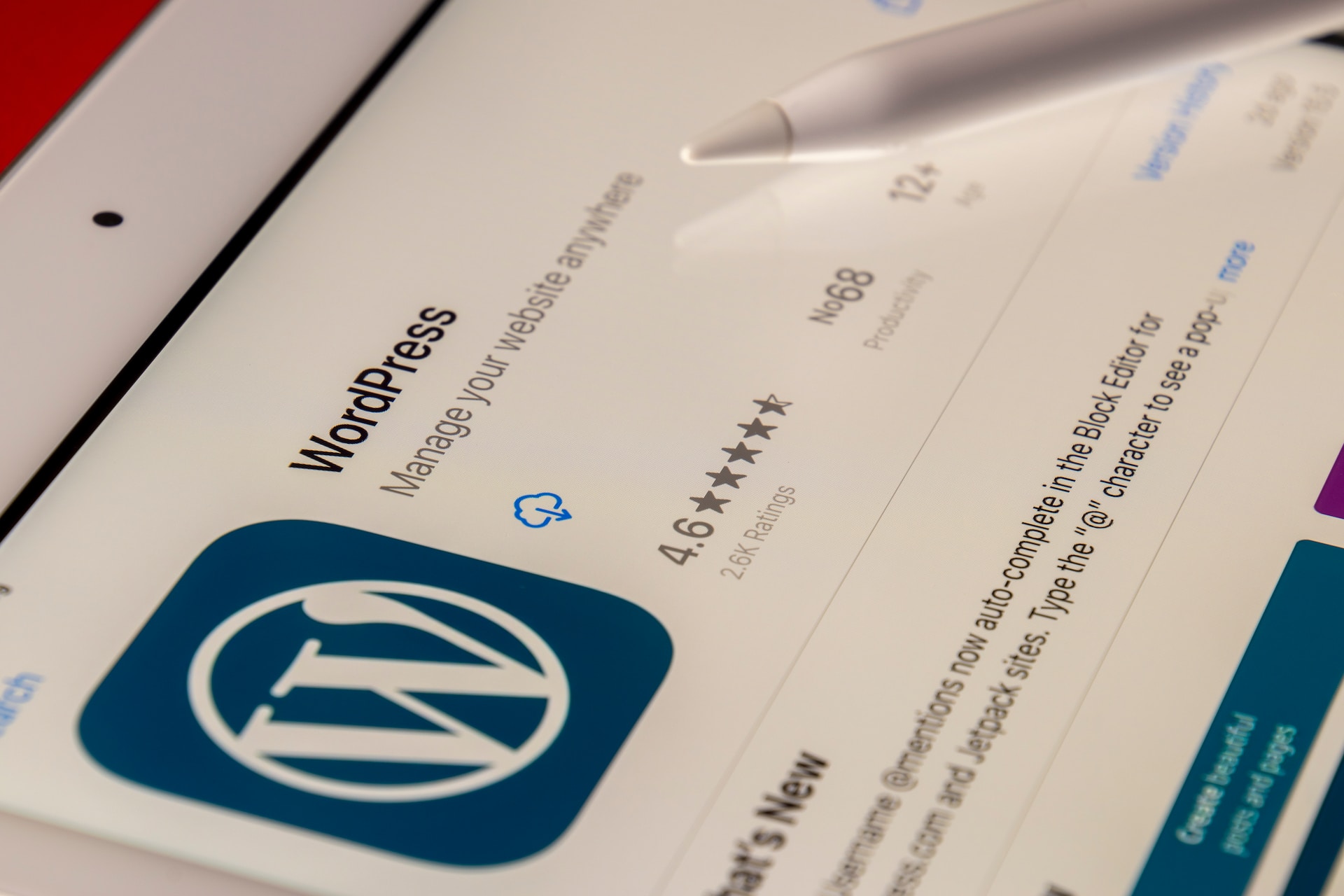1. Install WordPress:
- Make sure you have WordPress installed on your hosting server. Many hosting providers offer one-click WordPress installations.
2. Install and Activate WooCommerce:
- Log in to your WordPress admin dashboard.
- Go to “Plugins” > “Add New.”
- Search for “WooCommerce” in the search bar.
- Click “Install Now” next to the WooCommerce plugin.
- After installation, click “Activate.”
3. WooCommerce Setup Wizard:
- Upon activation, WooCommerce will launch a setup wizard.
- Enter your store details, including your address, currency, and unit measurements.
- Set up your payment method (options include PayPal, Stripe, credit card, etc.).
- Configure your shipping options.
- Complete the wizard to finish the initial setup.
4. Configure General Settings:
- Go to “WooCommerce” > “Settings.”
- Review and configure the general settings, such as currency, product and tax settings, shipping, and payment gateways.
5. Add Products:
- Start adding products to your store. Go to “Products” > “Add New.”
- Fill in the product details, including title, description, price, and images.
- Set up product categories and tags for organization.
6. Configure Additional Settings:
- Explore and configure additional settings based on your needs, such as tax settings, shipping options, and inventory management.
7. Choose a Theme:
- Choose a WordPress theme that is compatible with WooCommerce or specifically designed for e-commerce. Many themes are optimized for online stores.
8. Customize Your Store:
- Customize the appearance of your store by going to “Appearance” > “Customize.” This is where you can modify colors, fonts, and other design elements.
9. Test Your Store:
- Before making your store live, test the purchasing process to ensure everything is working correctly. This includes adding products to the cart, going through the checkout process, and testing payment gateways.
10. Secure Your Store:
- Implement security measures, such as using SSL to encrypt data, choosing strong passwords, and keeping WordPress, WooCommerce, and all plugins up to date.11. Install Essential Plugins:
- Consider installing additional plugins to enhance the functionality of your store, such as [SEO plugins](https://yoast.com/wordpress/plugins/seo/), [caching plugins](https://wordpress.org/plugins/wp-super-cache/), and [security plugins](https://wordpress.org/plugins/wordfence/).12. Launch Your Store:
- Once you are satisfied with the setup, you can make your store live for customers to start shopping.Photo by Souvik Banerjee on Unsplash